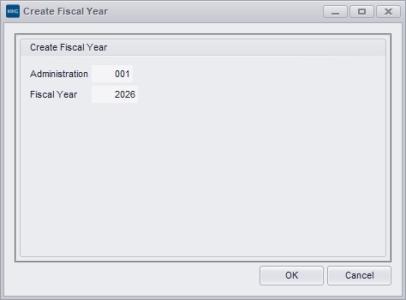How to Create a Fiscal Year
Creating a new fiscal year in MKG is the first step to ensure a smooth fiscal year transition. This action is mandatory. Also, create a new fiscal year if you do not maintain the financial administration in MKG. This is desirable for time registration and for the purpose of year-dependent document numbering.
|
Automate the logistical sequence numbering |
Step 1: Select the administration
You create fiscal years per administration. You manage the fiscal years of your administrations within the Administrations module. Search and select the correct administration on the module's homepage.
Step 2: Check which fiscal years are available
You arrive at the 'General' tab of the administration. In the lower left corner of your screen, check which fiscal year is active and which fiscal years are available for this administration. If the new fiscal year is not available, you can create it.
Step 3: Create a fiscal year
To create a new fiscal year, click Create Fiscal Year
. The 'Create Fiscal Year' window appears. The fields Administration and Fiscal Year are filled in. Check that you are creating the correct fiscal year and click OK. The new fiscal year is now created for this administration. In the lower left corner of your screen, you can see that the created fiscal year has been added.
Error message?
If an error message appears when creating a fiscal year, after resolving the error(s), the fiscal year must be recreated or, depending on the error, the already created fiscal year must be updated. If in doubt about the message, it is advisable to contact the MKG Helpdesk. See also: Error Messages when Creating and Updating a Fiscal Year.
|
Please note! |
|
Fiscal Year Transition Checklist |
- Published:9 okt 2025 10:56
- TypeHandleidingen
- Category
- Product
- AvailabilityOpenbaar