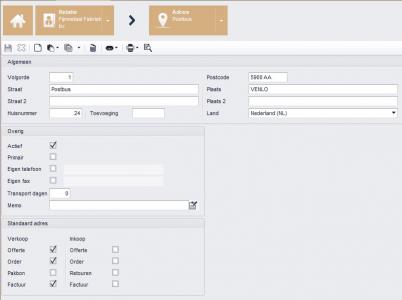Hoe richt je de standaard adressen in?
Stel, je wilt dat al jouw verkoopoffertes, opdrachtbevestigingen en verkoopfacturen voor een relatie standaard het postadres van die relatie bevatten en dat jouw verkooppakbonnen standaard aan het afleveradres zijn geadresseerd. Dat kun je zelf eenvoudig inrichten. Volg dit stappenplan om een standaard adres toe te kennen aan jouw verkoopgerelateerde procesdocumenten.
Stap 1: Ga naar het tabblad 'Adressen'
Open de relatiekaart van de relatie en ga naar het tabblad 'Adressen'. Hierop staan de adresregels van deze relatie. Gebruik eventueel de knop Voorbeeld weergave
om de rapport preview te verbergen. Zijn er nog geen adressen zichtbaar? In het artikel Hoe voeg je een adres toe aan een relatie? lees je hoe je een of meer adressen toevoegt.
Stap 2: Maak van een adres een standaard adres
Dubbelklik in de lijst vóór een adresregel om naar het adresonderhoud te gaan. Onderaan vind je de groep 'Standaard adres' met twee kolommen: 'Verkoop' en 'Inkoop'. In deze sectie zie je in één oogopslag voor welke procesdocumenten dit adres het standaard adres is: de Offerte, de Order, de Pakbon en de Factuur. Navigeer eventueel ook naar de andere adressen.
De selectievakjes in de kolom 'Verkoop' gebruik je als de relatie een debiteur is (of wordt), in de kolom 'Inkoop' als de relatie een crediteur is (of wordt). Is jouw relatie zowel debiteur als crediteur, dan gebruik je beide kolommen. Vink nu per adresregel de selectievakjes aan voor de procesdocumenten die standaard naar dat adres moeten gaan (Verkoop) of van dat adres moeten komen (Inkoop).
In bovenstaande afbeelding zie je het adres 'Postbus'. Onder 'Standaard adres' staan drie vinkjes. Wat betekent dit? Dít adres zal standaard worden gebruikt, zodra voor deze relatie een verkoopofferte (rapport 8400), een verkooporder opdrachtbevestiging (rapport 8401) of een verkoopfactuur (rapport 8403) wordt aangemaakt.
Klik op Opslaan
.
Stap 3: Navigeer naar een ander adres
Via de navigatiebalk navigeer je snel en eenvoudig naar elk ander adres van deze relatie. Klik op de dropdown indicator naast 'Adres' en selecteer het gewenste adres.
Het standaard adres voor jouw verkooppakbon (rapport 8402) is uiteraard niet het postadres, maar het afleveradres. Selecteer het juiste adres en vink aldaar het vakje 'Pakbon' aan in de kolom 'Verkoop'.
Klik op Opslaan
.
|
Let op! |
Stap 4: Navigeer naar de 'Relatie'
Via de navigatiebalk keer je terug naar de Relatie. Op het tabblad 'Adressen' zijn per adresregel de selectievakjes aangevinkt voor welk document dat adres het standaard adres is.
Het adresveld van elke nieuw aangemaakte verkoopofferte, verkooporder opdrachtbevestiging, verkooppakbon en verkoopfactuur wordt op deze manier standaard voorzien van de adresgegevens die je bij de relatie hebt ingevuld. Deze gegevens kun je in de offerte, order, pakbon en factuur overigens handmatig aanpassen.
|
Standaard adressen inrichten |
|
Kenniscentrum |
- Gepubliceerd:20 sep 2019 11:19
- TypeHandleidingen
- Categorie
- Product
- BeschikbaarheidOpenbaar