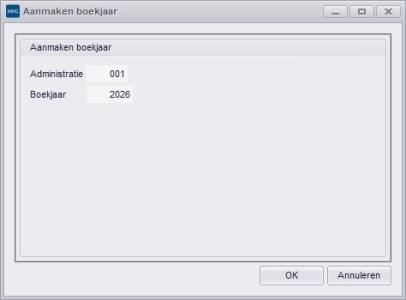Hoe maak je een boekjaar aan?
Het aanmaken van een nieuw boekjaar in MKG is de eerste stap die je zet om een boekjaarovergang goed te laten verlopen. Deze handeling is verplicht. Maak ook een nieuw boekjaar aan, als je de financiële administratie niet in MKG bijhoudt. Dit is gewenst voor de urenregistratie en ten behoeve van de jaarafhankelijke boekstuknummering.
|
Automatiseer de logistieke reeksnummering |
Stap 1: Selecteer de administratie
Boekjaren maak je per administratie aan. Het beheer van de boekjaren van je administraties voer je uit binnen de module Administraties. Zoek en selecteer op de modulestartpagina de juiste administratie.
Stap 2: Controleer welke boekjaren beschikbaar zijn
Je komt op het tabblad 'Algemeen' van de administratie. Linksonder in je scherm controleer je welk boekjaar actief is en welke boekjaren voor deze administratie beschikbaar zijn. Is het nieuwe boekjaar niet beschikbaar, dan kun je deze aanmaken.
Stap 3: Maak een boekjaar aan
Om een nieuw boekjaar aan te maken klik je op Aanmaken boekjaar
. Het venster 'Aanmaken boekjaar' verschijnt. De velden Administratie en Boekjaar zijn ingevuld. Controleer of je het juiste boekjaar aanmaakt en klik op OK. Voor deze administratie is nu het nieuwe boekjaar aangemaakt. Linksonder in je scherm kun je zien dat het aangemaakte boekjaar is toegevoegd.
Foutmelding?
Als er bij het aanmaken van een boekjaar een foutmelding verschijnt, moet na het oplossen van de fout(en) het boekjaar opnieuw aangemaakt worden of - afhankelijk van de fout - het reeds aangemaakte boekjaar bijgewerkt worden. Bij twijfel over de melding is het aan te raden om contact op te nemen met de MKG Helpdesk. Zie ook: Foutmeldingen bij het aanmaken en bijwerken van een boekjaar.
|
Let op! |
|
Checklist Boekjaarovergang |
- Gepubliceerd:25 sep 2019 14:26
- TypeHandleidingen
- Categorie
- Product
- BeschikbaarheidOpenbaar